Step By Step Backup & Restore
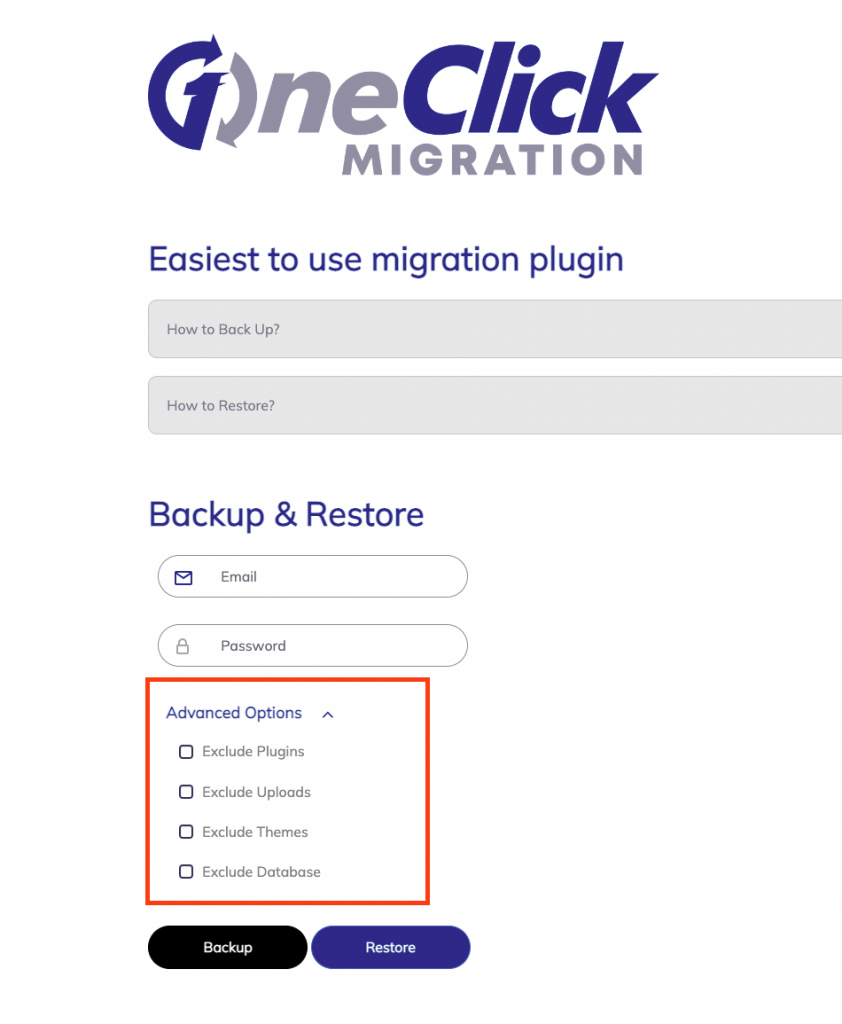 Site Restore
Site Restore
Pre Migration Preparation List
-
Cleanup Site
Disable & remove any unwanted Themes, Plugins & Media Files. Database cleanup is also recommended. If you don’t know how to do this manually there are many cleaner plugins you can try such as https://wordpress.org/plugins/advanced-database-cleaner/
Please deactivate all plugins except for ‘1 Click Migration’ if possible
-
Backup Site
Enter your email and choose a password then click Backup Site. Backup can take up to 30 minutes to complete.
The password will be used to encrypt your files while they are being backed up, streamed, and stored on our servers. A strong password is recommended. Do not use your WordPress password.
-
Troubleshooting
If backup fails repeatedly, press ‘Stop & Reset’ and use the advanced options dropdown to backup section by section. You can use the same username and password each time and we will append the existing backup.
The timer displayed under the progress bar is the max execution time your server has set. We try to increase it if possible and if a process runs out of time we try to automatically restart it. In some cases the site is simply too large for the plugin to finish so we recommend either cleaning up more files, increasing server memory and execution time. If these are not possible you may need to find an alternative solution or perform a manual migration.
-
Important Info
We do not have access to your unencrypted files and cannot recover the password for you.
If you use the same email/pass combination repeatedly we will overwrite the backup data each time
You have 24 hrs after the backup was created to execute the restore.

Restore Steps and Guide
-
When you are ready to restore your site install WordPress and 1 Click Migration on the new host.
Please delete all other pre-installed plugins.
Enter your email and password and click Restore. Restore can take up to 30 minutes to complete.
-
Troubleshooting
If your backup is large and restoring it fails, press ‘Stop & Reset’ and use the advanced options dropdown and restore one section at a time. Please restore the Database last.
-
If you run into issues please contact us via this Contact Form. Please include the email you used with the plugin so we can locate your log files and try to help you. If we are not able to help you we will refund your charge 100% guaranteed.
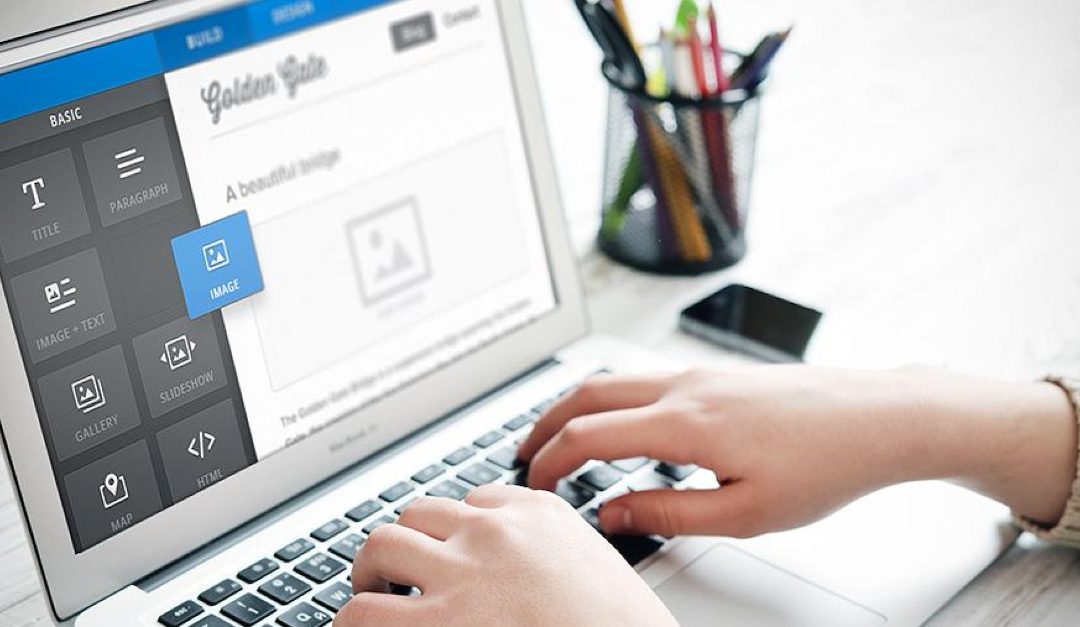
How to move a domain to a new server with no downtime
Let’s say we want to move our 1clickmigration.com from our current hosting profider to another and test it before going live while suffering no downtime (or minimum)
One way to go about it is to setup www.1clickmigration.com on the new host while keeping the main site on the old one. I can then migrate and test. If everything goes well I can then move 1clickmigration.com to the new host as well and point to the same install as www.1clickmigration.com. All this is done via DNS configuration. We use CloudFlare DNS and here is how this would look like.
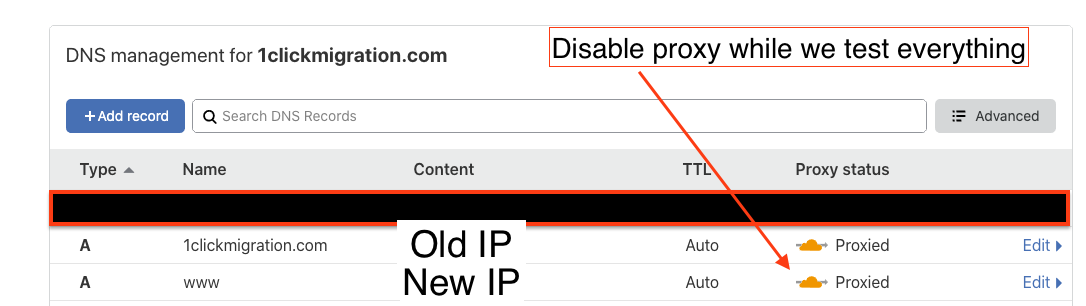

Recent Updates
In the past few months we’ve been working relentlessly at hardening 1 Click Migration and making it compatible with as many hosting providers as possible. This is not an easy task due to the many different server environments and configurations we must adapt to. With that said we believe we are highly compatible with most modern hosting providers.
We have noticed some backups failing due to some very large file sizes. We do not impose a hard file limit but installations that are 2GB+ can get stuck during the uploading stage. We suggest going through your files and making sure your are only migrating the relevant site files. After troubleshooting with customers we frequently discovered large old backup files, cache files etc taking up more space than the site itself. These should be cleaned up prior to migration to ensure a swift experience.
Finally, as much as we would like to keep the plugin free forever, we have hosting to pay, data transfer fees and development time. We shall announce a pricing table in the coming weeks. Meanwhile continue to enjoy free migrations :).
We appreciate all the feedback we’ve been getting and we love hearing from our customers so please don’t hesitate to reach out via the contact link.

Reliable WordPress for $5/mo
Currently our favorite WordPress budget setup is using Amazons Light Sail WordPress server. It’s simple to use and can be easily be scaled to a standard Amazon cloud server should your needs grow in the future. Simply follow this tutorial and then install 1 Click Migration from the plugin market place to bring all your content over.
